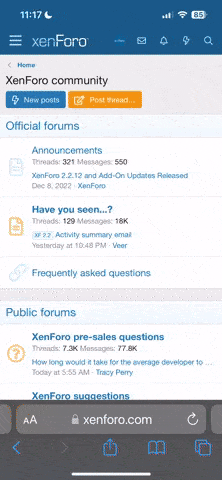GigaBuist
Member
Given the recent "rush" we've seen about this phrase with Correia's hats and questions from newcomers I thought I'd post this here as I wanted to get the info for myself.
Oh, Correia, nice hat! I got mine in the mail today!
How do you represent "Molon Labe" in the original Greek online?
ΜΟΛΩΝ ΛΑΒΈ
Now, to get that to show up, here's what you need to put into a message:
ΜΟΛΩΝ ΛΑΒΈ
Now you know.
Edited:
I may have screwed that up originally. I'm not sure where the accent on the E character goes exactly.
This looks closer to proper, but I'm not sure.
ΜΟΛΩΝ ΛΑΒΕʹ
Which looks like this when inputting it:
ΜΟΛΩΝ ΛΑΒΕʹ
Oh, Correia, nice hat! I got mine in the mail today!
How do you represent "Molon Labe" in the original Greek online?
ΜΟΛΩΝ ΛΑΒΈ
Now, to get that to show up, here's what you need to put into a message:
ΜΟΛΩΝ ΛΑΒΈ
Now you know.
Edited:
I may have screwed that up originally. I'm not sure where the accent on the E character goes exactly.
This looks closer to proper, but I'm not sure.
ΜΟΛΩΝ ΛΑΒΕʹ
Which looks like this when inputting it:
ΜΟΛΩΝ ΛΑΒΕʹ